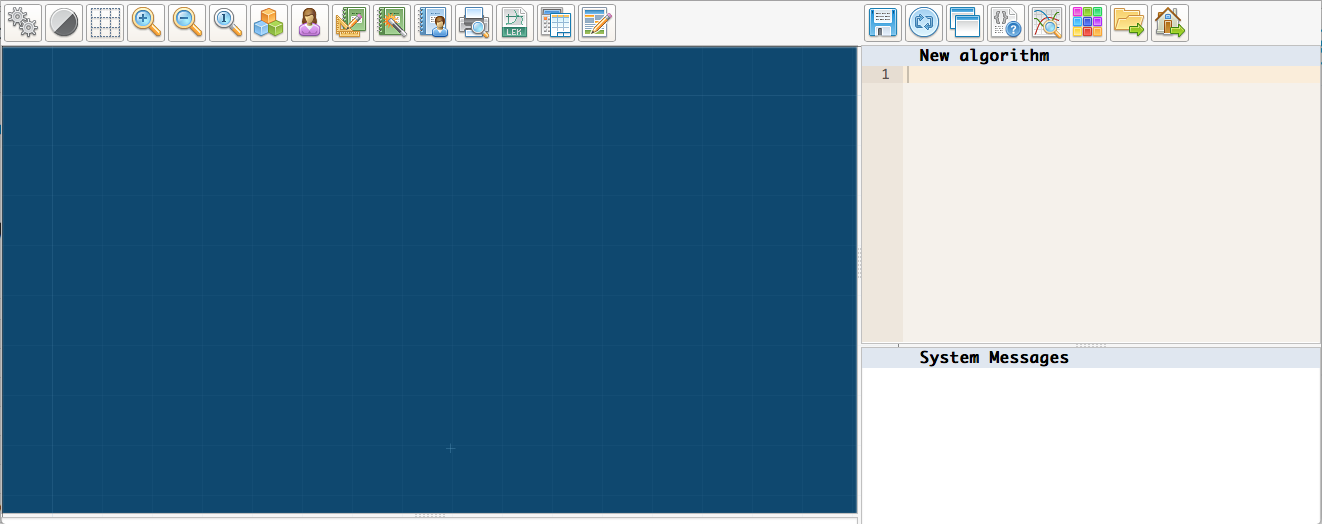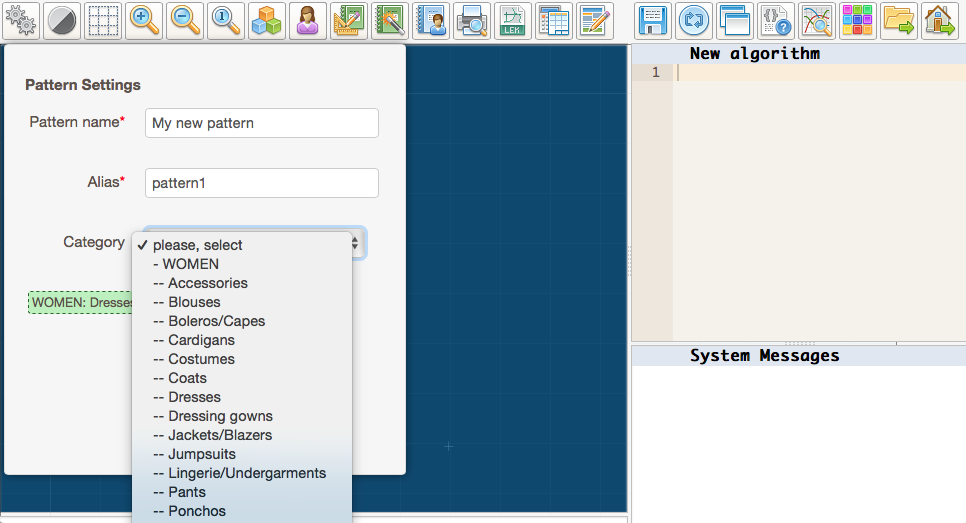How to make a new sewing pattern
pattern name
pattern alias
creating pattern
pattern categories
interface
To create a new pattern, you need to click the link Create a new pattern in your Designer account.
It will take you to a new page, divided into three parts as follows:
This is where the geometric objects and pattern block appear, that you describe with your pattern drafting.
2. Pattern Drafting window (beige, on the right)
This is where you write the pattern code.
3. System messages (white, on the right)
This is where the system will communicate with you. Syntax and logical errors are printed in this part of the screen. You may also output some specific information into console by using the command info.
Click the cogs button to give a name to your new pattern.
- The first field is the pattern name. You may use letters of whatever language, numbers, spaces, punctuation marks in the pattern name.
- The system will suggest an alias for your pattern. You may set your own short name, or alias, which should be in English letters and/or numbers and have no spaces. Aliases are used when you refer to one pattern inside another one using the function
template.- You may choose one or several categories for your pattern, but they are not mandatory. They just help you to browse easier in the pattern library.