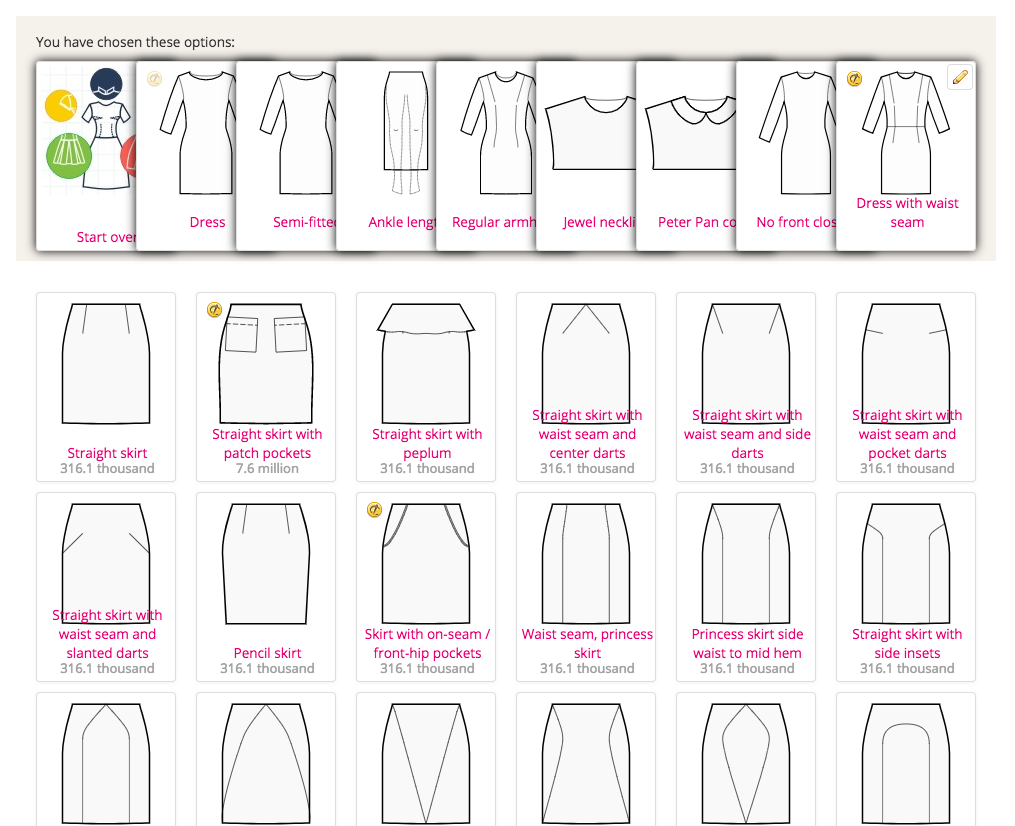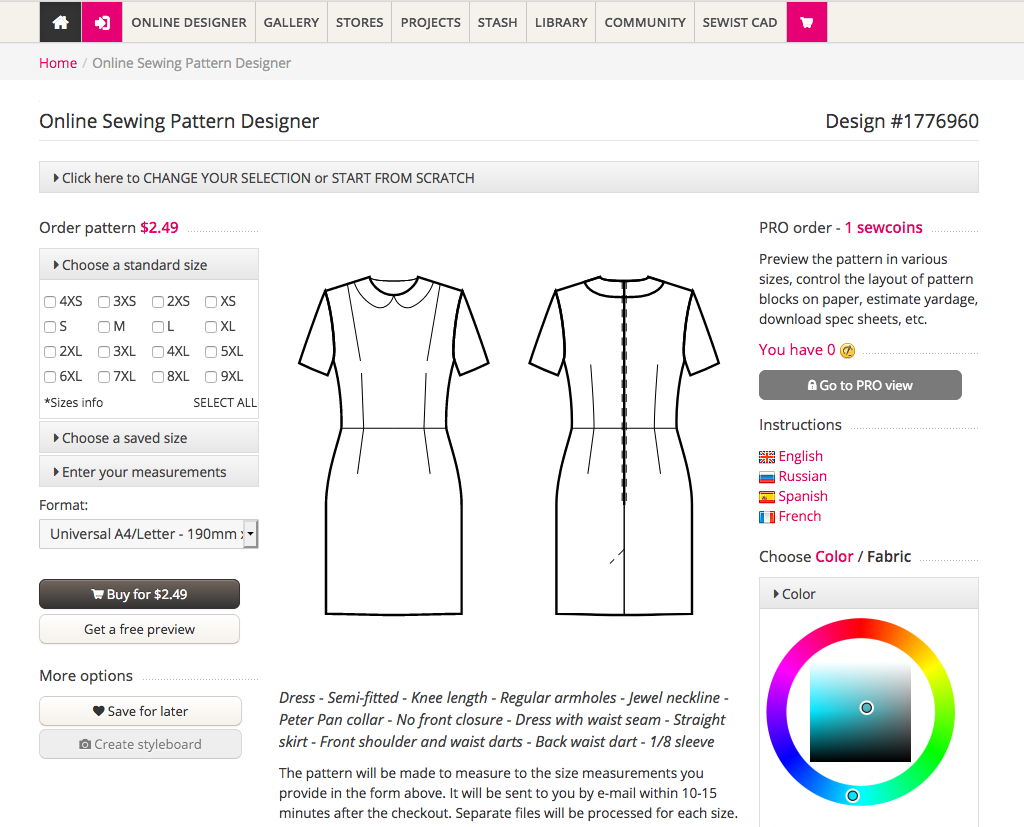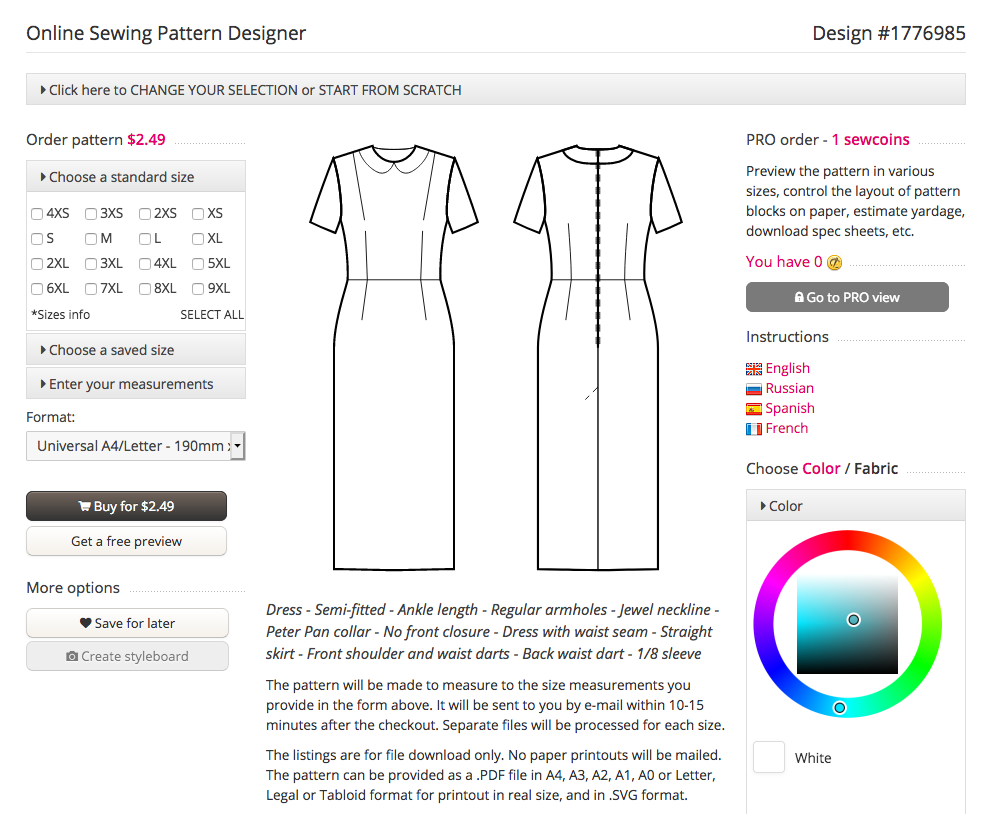Creating a sewing pattern by choosing design elements
The pattern designer functions by following a series of pattern features, requiring you to make the appropriate selection at each step offered by the designer. The resulting pattern will be drafted according to the suggested size measurements.
First of all, choose between the types of garments. Currently available are: Dresses, Tops, Skirts, Pants, Jumpsuits and Lingerie.
Sewist CAD Mix and Match Designer operates in a hierarchical manner. This means that you must choose your preferred option at each step, and the software will guide you to the next selection or present you with a pattern accordingly.
First of all, choose between the types of garments. Currently available are: Dresses, Tops, Skirts, Pants, Jumpsuits and Lingerie.
For example, when designing a dress, the system will offer to choose:
- Ease
- Length
- Type of dress (standard, raglan, straps, wrap, 1-shoulder, creative, etc)
- Neckline
- Collar (if applicable)
- Front closure (buttons to hem, to waist, polo, zipper, etc)
- Silhouette (fitted dresses with or without waist seam, A-line dresses, etc)
- Skirt
- Front design
- Back design
- Sleeves
At every step you will see the design elements that you have already selected on top, and the available options below. Click the option you like to advance.
All patterns apart from Lingerie are intended for a variety of natural/mixed woven dress or light suiting fabrics. Patterns for high stretchy fabrics are not yet available at the moment.
The small coin icons on the images signify that these are paid options. You can purchase patterns by using sewcoins or by paying for patterns individually.
The numbers in small font under the images stand for the number of variations of patterns available at this step of the pattern designer and will diminish when you proceed with selecting the pattern features.
For example, by choosing
Dress - Semi-fitted - Knee length - Regular armholes - Jewel neckline - Peter Pan collar - No front closure - Dress with waist seam - Straight skirt - Front shoulder and waist darts - Back waist dart - 1/8 sleeve
we arrive to pattern #1776960
In case you would like to edit the selection, open the top tab and hover the design elements. When use the pencil icons where available to change the design elements.
For example, we can change knee length to ankle length as follows:
The system will regenerate the pattern, and its number will change: